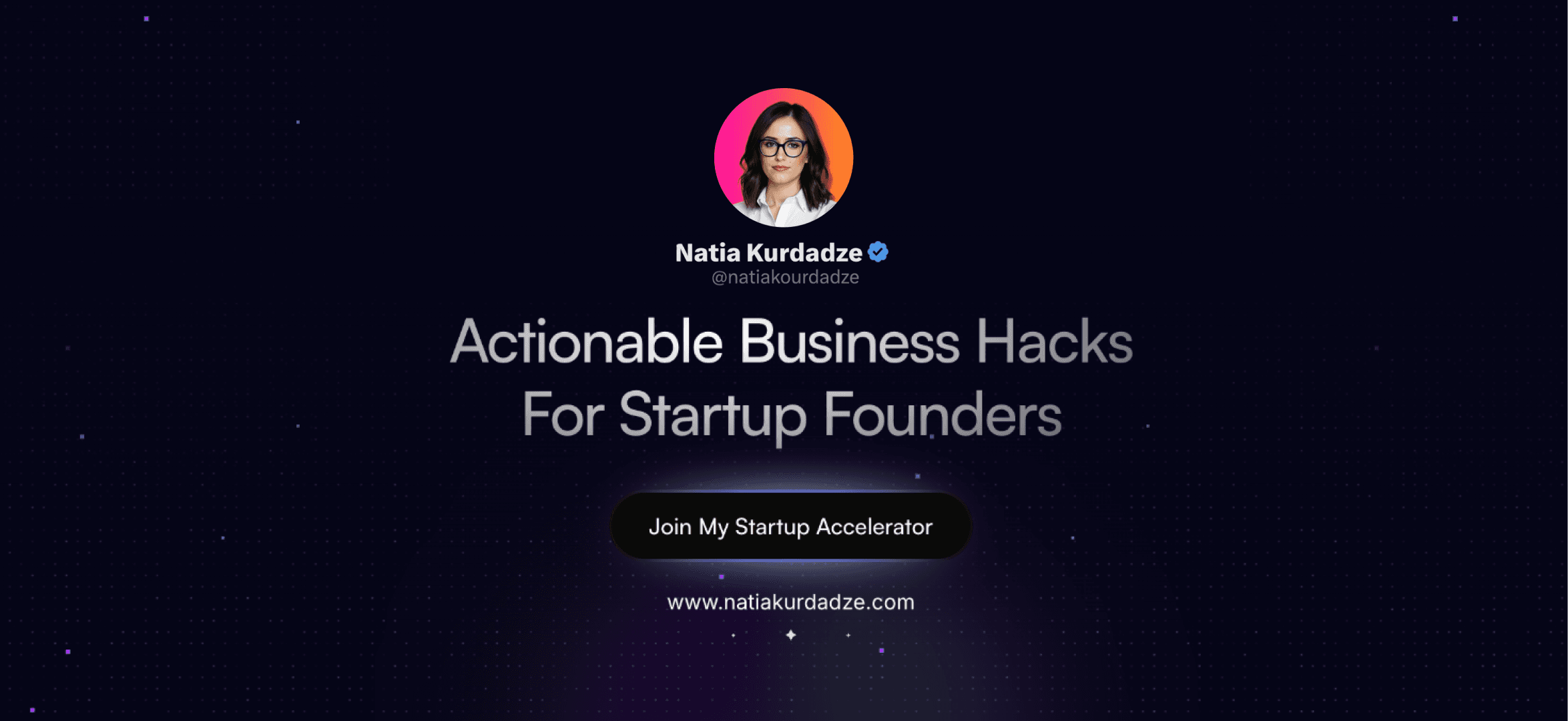Best Loom Alternatives and Competitors (2025)
Looking for a Loom alternative in 2025? You’re not alone.
Loom has been a go-to for screen recording and async video messaging, but it's not always the best fit for everyone. Whether it’s pricing, limited features, or the need for more customization, many users are now searching for better options.
The market for screen recording tools has evolved. Asynchronous video is no longer a niche feature— it’s a standard. The difference now? Tools must offer more than just basic recording. They need powerful editing, seamless integrations, and unique use cases to stand out.
For some, Loom works perfectly. But for others, it’s time to explore alternatives.
Why Look for a Loom Alternative?
The free plan is restrictive – Five-minute limits make it hard to record detailed videos.
Pricing adds up – If you need multiple seats for a team, costs rise quickly.
Performance issues – Some users experience crashes or bugs, making reliability a concern.
Why Do Teams Need a Screen Recording Tool?
Asynchronous communication – Remote and global teams need a way to communicate effectively without endless meetings.
Reducing long emails – A short video can explain what would take paragraphs to write.
Training and onboarding – New hires and clients benefit from recorded walkthroughs they can watch on their own time.
Customer support and education – Video tutorials simplify complex processes and improve user experience.
With this in mind, let’s take a look at the best alternatives to Loom in 2025.
Selection Criteria
These alternatives were chosen based on:
Ease of use
Pricing and affordability
Integration options
User feedback and reliability
This list was compiled using AI and reviewed by software experts.
Top Alternatives to Loom in 2025
For Customer Support and Ecommerce – RecRam
One-time cost: $69
User roles and permissions
AI-powered video summaries and insights
Basic integrations (Zapier, API, webhook)

For Educators and Freelancers – Vento
One-time cost: $49.99
Simple screen recording functionality
Effective for explainer videos
Lightweight and user-friendly

For Content Creators and Course Makers – ScreenToVideo
One-time cost: $59
Advanced video editing tools
Ideal for online course creation
Flexible sharing options

For Consultants and Sales Managers – Skoop
One-time cost: $39
Collaboration and feedback tools
Sales-oriented features
Suitable for client updates

For High-Quality Recording and Editing – ScreenStudio
One-time cost: $79
Professional-grade screen recording
High-resolution video export
Suitable for content creators and developers

Key Features of a Strong Loom Alternative
A good alternative should include:
High-quality screen recording and editing
Easy sharing and user-friendly interface
Collaboration and feedback tools
Security and privacy controls
Flexible pricing options
Compatibility with other commonly used software
How to Choose the Right Alternative
Need advanced editing? Look for robust video editing tools.
Collaborating with a team? Choose one with commenting and annotation capabilities.
Handling sensitive content? Prioritize security and privacy controls.
Working within a budget? Compare pricing plans and free options.
Frequently Asked Questions
What is the best alternative to Loom?
The best choice depends on your specific needs. RecRam is well-suited for businesses, while ScreenToVideo is ideal for content creators.
Are there free alternatives to Loom?
Some tools provide free plans with limited features.
Which alternatives offer strong collaboration tools?
RecRam and Skoop include feedback and sharing features for teams.
Do these tools integrate with other software?
Most options connect with platforms like Slack, Google Workspace, and Microsoft Teams.